|
|||||||
Topic 61: Compensation Management (And 6000 Real-time Screen shots |
 |
|
Views: 28744
|
Thread Tools |
Rating: 
|
|
|||||||
Topic 61: Compensation Management (And 6000 Real-time Screen shots |
 |
|
Views: 28744
|
Thread Tools |
Rating: 
|
| Payroll | Time | OM & PA | Portal | Payroll Fixes | Career Tips | SuccessFactors |
|
#1
|
|||
|
|||
|
Compensation Management
In this section of the Implementation Guide (IMG), you set up the SAP Compensation Management component.  Makes it easy to manage innovative reward strategies such as performance- and competency-based pay, variable pay plans, and long-term incentives. Simplifies the comparative analysis of compensation packages, using internal and external data. mySAP HR Compensation Management functionality enables users to set up guidelines for the enterprise's compensation policy according to the overall strategy. The guidelines can be easily changed in response to changes in the company's policy. mySAP HR supports the combination of fixed and variable compensation components, and different employees, departments, and units can be covered by different compensation plans. Budgeting functionality provides an extensive range of options, allowing the creation of one budget or of a budget hierarchy that reflects the company's organizational structure. In addition, the Job Pricing Tool systematically compares internal jobs with external survey data to determine an appropriate range of compensation for each job. The following business goals and objectives can be achieved through the implementation of these processes:
Compensation is a key factor in attracting and keeping the best employees and ensuring that an organization has the competitive edge in an increasingly competitive world. The mySAP HR Compensation Management component enables a company to differentiate between its remuneration strategies and those of its competitors, while still allowing flexibility, control, and cost-effectiveness. Provides a toolset for strategic remuneration planning that reflects the company's organizational culture and pay strategies, and empowers line managers within a framework of flexible budget control. Allows companies to control bottom-line expenditures and offer competitive and motivating remuneration, be it fixed pay, variable pay, stock options, merit increases, or promotion -- in other words, total compensation. Salary Benchmarking: Helps HR professionals achieve better business and people performance, as their ability to do this well affects the bottom line. Optimizing payroll and recruitment costs and developing and maintaining competitive employee reward policies are just some financial responsibilities of HR professionals. Providing the environment, information, and tools for line managers to manage, motivate, recruit, and retain people are all vital elements in building a successful organization today. The organizations that monitor pay markets make better-informed decisions that affect both the company and individual employees. This means that online salary benchmarking (provided through partner products) can be used to inform better decision making and help companies successfully retain employees and decrease turnover. Long-Term Incentives: Helps companies keep employees focused, motivated, and efficient. Not only do long-term incentives, such as stock awards, recognize an employee's performance, but they also tie into the employee's performance and, therefore, his or her contribution to the company's success. The long-term incentives functionality provides companies with the necessary toolset for granting and administering long-term incentives for employees. Pension Funds: Offers a flexible pension fund solution that has been adapted to local regulations for a number of countries in Europe. The solution is suitable for companies to manage their in-house pension funds as well as for insurance companies to manage funds on behalf of their customers. The functional scope covers retirement, life insurance, disability insurance, and others. All these are tightly integrated into the HR Administration and Payroll processes. Similar Threads:
|
| Payroll | Time | OM & PA | Portal | Payroll Fixes | Career Tips | SuccessFactors |
|
#2
|
|||
|
|||

|
| Payroll | Time | OM & PA | Portal | Payroll Fixes | Career Tips | SuccessFactors |
|
#3
|
|||
|
|||

|
| Payroll | Time | OM & PA | Portal | Payroll Fixes | Career Tips | SuccessFactors |
|
#4
|
|||
|
|||

|
| Payroll | Time | OM & PA | Portal | Payroll Fixes | Career Tips | SuccessFactors |
|
#5
|
|||
|
|||

|
| Payroll | Time | OM & PA | Portal | Payroll Fixes | Career Tips | SuccessFactors |
|
#6
|
|||
|
|||
|
Basic Settings
This section of the Implementation Guide (IMG) contains the steps you need to work through to set up the basic Compensation Management environment: Compensation Areas In this step, you define compensation areas to reflect geographical, regional or organizational differences in your pay policy. Plan Periods In this step, you define the periods for which you typically plan your compensation. System Parameters In this step, you determine which evaluation paths the system uses to select the compensation manager, employees, and jobs in an organizational unit. You also specify which subtypes are suggested as defaults for specific infotypes. Profile View In this step, you define a profile view for the object type P. This basically determines which information is displayed in the employee information dialog box. 
|
| Payroll | Time | OM & PA | Portal | Payroll Fixes | Career Tips | SuccessFactors |
|
#7
|
|||
|
|||

|
| Payroll | Time | OM & PA | Portal | Payroll Fixes | Career Tips | SuccessFactors |
|
#8
|
|||
|
|||
|
Define Compensation Areas
In this step, you define your compensation areas. Compensation areas group employees for compensation administration purposes. The attributes used for grouping employees can be geographical, for example, country and region, or they can be organizational, for example, department and subsidiary. Example Compensation area Country grouping 01 Northeast region 10 USA 02 Central region 10 USA 03 Subsid. 1 99 International 04 Subsid. 2 08 Great Britain Compensation components and adjustments have wage types, therefore a compensation area can only be assigned to one country grouping. Activities 1. Determine the different compensation areas that you need within your organization. 2. Choose New entries. 3. Enter a two-character identifier for each compensation area. 4. Enter a description and a country grouping for each of your areas. 5. Save your entries. 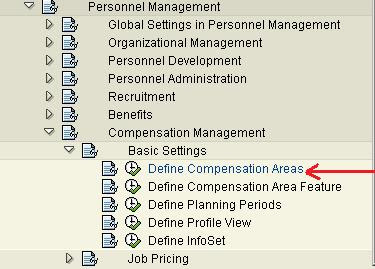
|
| Payroll | Time | OM & PA | Portal | Payroll Fixes | Career Tips | SuccessFactors |
|
#9
|
|||
|
|||

|
| Payroll | Time | OM & PA | Portal | Payroll Fixes | Career Tips | SuccessFactors |
|
#10
|
|||
|
|||

|
| Payroll | Time | OM & PA | Portal | Payroll Fixes | Career Tips | SuccessFactors |
|
#11
|
|||
|
|||
| Payroll | Time | OM & PA | Portal | Payroll Fixes | Career Tips | SuccessFactors |
|
#12
|
|||
|
|||
|
Define Compensation Area Feature
In this step, you define the decision tree (feature) that associates your employees to a compensation area. Activities: 1. Determine which compensation areas you need within your organization 2. Define the decision criteria for grouping employees into compensation areas 3. Define these decisions within the feature Further notes For more information on editing features, see the SAP Library under Human Resources -> HR Tools -> Features Editor. 
|
| Payroll | Time | OM & PA | Portal | Payroll Fixes | Career Tips | SuccessFactors |
|
#13
|
|||
|
|||
| Payroll | Time | OM & PA | Portal | Payroll Fixes | Career Tips | SuccessFactors |
|
#14
|
|||
|
|||

|
| Payroll | Time | OM & PA | Portal | Payroll Fixes | Career Tips | SuccessFactors |
|
#15
|
|||
|
|||
|
Define Planning Periods
In this step, you define your planning periods. The planning period is the period during which the compensation adjustments are applied. Note The planning period does not have to be a calendar or a fiscal year. Standard settings The SAP R/3 System contains sample entries that you can either use or modify to meet your own requirements. Activities 1. Determine the plan periods required in your organization. 2. Choose New entries. 3. Enter a four-digit identifier for the period. 4. Enter a start date and an end date. 5. If you want currency conversion to take place on a specific date, enter a date in the Key date field. 6. If you do not enter a date in the Key date, the system will use the system date. 7. Save your entries. 
|
| Payroll | Time | OM & PA | Portal | Payroll Fixes | Career Tips | SuccessFactors |
|
#16
|
|||
|
|||

|
| Payroll | Time | OM & PA | Portal | Payroll Fixes | Career Tips | SuccessFactors |
|
#17
|
|||
|
|||
|
Job Pricing
In this section of the Implementation Guide (IMG), you set up your salary structures and configure the system so that it can process and store survey data and job evaluation results. 
|
| Payroll | Time | OM & PA | Portal | Payroll Fixes | Career Tips | SuccessFactors |
|
#18
|
|||
|
|||

|
| Payroll | Time | OM & PA | Portal | Payroll Fixes | Career Tips | SuccessFactors |
|
#19
|
|||
|
|||
|
Pay Structures
In this section of the Implementation Guide (IMG), you set up your salary structures by defining your pay scale / pay grade structures and regions. Salary structures are required by the Planned Compensation infotype (1005) and the Basic Pay infotype (0008).  Define Pay Grade and Pay Scale Types In this step, you can define your pay scale types as well as your pay grade types. Note If you have already implemented the Personnel Administration component, you will have already defined all the pay scale types that you require. Pay scale types and pay grade types are stored in the same table. You can either use the same distinctions for your pay grade types as you do for your pay scale types or you can define your own pay grade types. If you have not already defined your pay scale types, see Define pay scale type Activities 1. Determine which pay grade types you need in your own organization Example Management Non-management 2. Choose New entries a) Enter the relevant data to define your pay grade types b) Enter a two-character code and a text 3. Save your entries Define Pay Grade and Pay Scale Areas In this step, you can define both your pay scale areas as well as your pay grade areas. Note If you have implemented the Personnel Administration component, you will have already defined all the pay scale areas that you require. If you have not already defined your pay scale areas, see Define pay scale area. Pay scale areas and pay grade areas are stored in the same table. You can either use the same distinctions for your pay grade areas as you do for your pay scale areas or you can define your own pay grade areas. Activities 1. Determine which pay grade areas you need in your organization Example City Non-city 2. Choose New entries 3. Enter the relevant data to define your pay grade areas 4. Enter a two-character code and a text 5. Save your entries Define Pay Scale Groups And Levels In this step, you represent the collective agreement governing payment of your employees in the SAP system. Example You would like to enter wage types in the Basic Pay infotype (0008) which should be valuated indirectly using the pay scale groups/levels. Requirements Pay scale types and areas must be defined. The collective agreement provisions for each employee group and subgroup must be defined. You must familiarize yourself with the collective agreements valid in your enterprise. Standard settings The SAP standard system contains model entries. Recommendation Use the above functionality. Actions 1. Check the SAP model entries. 2. Delete any unnecessary entries. 3. Set up the pay scale classification and related data according to your requirements. Take note of the field documentation for the individual fields. a) In the dialog box, make your entries in the Pay scale type and Pay scale area fields. b) Choose New entries. c) Set up the collective agreement provision in the Grpg field as a means of differentiating between pay scales for the various employee subgroups. d) Enter the pay scale groups and levels according to the valid collective agreement for a specific date. e) Enter the wage type key in the Wage type field, if required. This entry is used to check an employee's pay scale data and for indirect valuation. f) Enter values in the Amount and Currency fields. Define Pay Grades And Levels In this step, you define your pay grades and levels to make up your salary structures. Requirements You must have already defined your pay grade types and areas. For more information, see Define Pay Grade Types and Define Pay Grade Areas. Standard settings The SAP R/3 System contains sample pay grades and levels that you can modify, copy or use as a basis for creating your own. Activities 1. Determine which pay grades and levels you require in your organization 2. Enter a country grouping and choose Continue 3. You must now define your pay grades and their attributes, to do so, choose New entries or Copy 4. Now: a) Choose a pay grade type and region b) Enter an identifier of your choice for your pay grade c) Define the validity period by entering a start and end date d) Enter a currency and a unit of time 5. Save your entries 6. You must now define your pay grade levels: a) Select a pay grade and choose Pay Grade Levels from the navigation area b) Choose New entries and enter a minimum, maximum and reference salary for each of the pay grade levels. The reference salary can represent the midpoint, but it is freely definable. Note You can also use the Generate Salary Structure function to generate your salary structures. The system then writes this data into this table for the pay grades and levels. 7. Save your entries |
| Payroll | Time | OM & PA | Portal | Payroll Fixes | Career Tips | SuccessFactors |
|
#20
|
|||
|
|||
|
Job Evaluation Data
In this section of the Implementation Guide (IMG), you define the different job evaluation methods and groups that you use in your organization. 
|
| Payroll | Time | OM & PA | Portal | Payroll Fixes | Career Tips | SuccessFactors |
|
#21
|
|||
|
|||
|
Define Job Evaluation Methods
In this step, you define the different job evaluation methods that you use in your organization. These job evaluation methods represent subtypes of the Job Evaluation Results infotype (1050). Example To establish the relative value of the jobs/positions in your organization in relation to other jobs/positions, you use an internal and an external job evaluation system. Subtype Subtype text EV01 Internal system EV02 External system Standard settings The SAP R/3 System contains sample subtypes that you can use or modify to meet your requirements. 
|
| Payroll | Time | OM & PA | Portal | Payroll Fixes | Career Tips | SuccessFactors |
|
#22
|
|||
|
|||
|
Activities
1. Create a subtype for all the job evaluation methods which you require in your organization by copying the model entry: 2. Choose the model entry EV01 3. Choose Edit -> Copy as... 4. Leave the entry 1050 in the infotype field Infotype field. 5. In the Subtype field, enter a four-character key, enter a name in the Subtype text field. 6. Save your entries Note The correct time constraint is automatically determined when you copy the entry. 
|
| Payroll | Time | OM & PA | Portal | Payroll Fixes | Career Tips | SuccessFactors |
|
#23
|
|||
|
|||
|
Define Job Evaluation Groups
In this step, you define groups/classifications for your job evaluation methods. You can use the Job Evaluation Results infotype (1050) to assign these groups to the jobs/positions in your organization. Requirements You must have defined your evaluation methods in the previous IMG step. Standard settings The SAP R/3 System contains sample evaluation groups that you can use or modify to meet your requirements. Activities 1. Determine which groups you need per evaluation method 2. Choose New entries 3. For each evaluation method, enter the following: a) An evaluation group identifer (up to eight characters) b) A description 4. Repeat step 3 until all the evaluation groups have been entered for each of your job evaluation methods 5. Save your entries |
| Payroll | Time | OM & PA | Portal | Payroll Fixes | Career Tips | SuccessFactors |
|
#24
|
|||
|
|||
|
Specify default values
In this step, you determine default values for Job pricing. Standard settings The SAP standard settings include the required default values. Recommendation We recommend that you do not change the standard settings. Activities If you want to use settings other than the standard settings, change the parameters to meet your requirements. 
|
| Payroll | Time | OM & PA | Portal | Payroll Fixes | Career Tips | SuccessFactors |
|
#25
|
|||
|
|||
|
Budgeting
In this section of the Implementation Guide (IMG), you set up your system to enable you to run the Budgeting component. This includes the following Activities: Defining the reference currency Defining texts for non-monetary budget units, for example, shares. Defining budget types, such as salary budgets, bonus budgets Defining budget periods 
|
| Payroll | Time | OM & PA | Portal | Payroll Fixes | Career Tips | SuccessFactors |
|
#26
|
|||
|
|||
|
Define Reference Currency For Budgeting
In this step, you determine which currency you want to use as your reference currency for budgeting. Note You should not change the reference currency for a budgeting period once you have defined it as this could cause problems for budgets that have been created. Example The headquarters of your organization is in the United States, but you have subsidiaries in Germany and Great Britain. Headquarters controls the budget planning and therefore, the reference currency is USD. The budgets for the subsidiaries are, however, created in DM and pound sterling respectively. When you run a consistency check, the system converts all budget amounts into USD and displays how much has been distributed and how much is still available in USD. The budget amounts for the subsidiaries are displayed in the chosen national currencies. Activities 1. Determine which budget periods you require in your organization and in which currency they should be calculated in. 2. Enter a validity period 3. Enter a currency 4. Repeat steps 2 to 4 until you have defined all necessary budget periods and their respective currencies 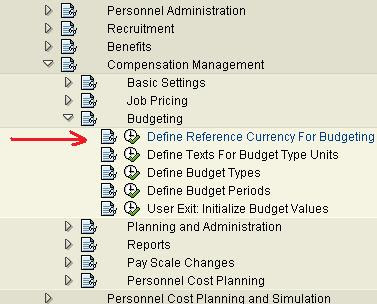
|
| Payroll | Time | OM & PA | Portal | Payroll Fixes | Career Tips | SuccessFactors |
|
#27
|
|||
|
|||

|
| Payroll | Time | OM & PA | Portal | Payroll Fixes | Career Tips | SuccessFactors |
|
#28
|
|||
|
|||
|
Define Texts For Budget Type Units
In this step, you define a short text and a long text (description) for your budget type units. Standard settings The SAP R/3 System contains sample entries that you can either use or modify to meet your requirements. Activities 1. You can either use the existing texts or overwrite the text to meet your requirements. 2. To enter your own text, choose Change/Display 3. Enter a short text and a long text 4. Save your entries 
|
| Payroll | Time | OM & PA | Portal | Payroll Fixes | Career Tips | SuccessFactors |
|
#29
|
|||
|
|||

|
| Payroll | Time | OM & PA | Portal | Payroll Fixes | Career Tips | SuccessFactors |
|
#30
|
|||
|
|||
|
Define Budget Types
In this step, you define your budget types and whether the budget type deals with a currency, an amount or a quantity. The budget type determines what sort of budget you are planning. Examples of budget types would be: Budget for salary increases Budget for bonuses Budget for distributing stocks/shares Standard settings The SAP R/3 System contains sample budget types that you can copy or use as a basis for creating your own. 
|
| Payroll | Time | OM & PA | Portal | Payroll Fixes | Career Tips | SuccessFactors |
|
#31
|
|||
|
|||
|
Activities
1. Determine which budget types you need in your organization 2. Choose New entries or Copy 3. Enter a four-character code and a text for each budget type 4. For each budget type, specify the following: a) Whether the budget type is a monetary budget, if so, select the field Mon.budget b) Whether the budget type is a non-monetary budget, if so, enter a unit of measurement. c) If you want to be able to use the budget type in the Compensation Administration component, select the field Allocat 5. Repeat steps 2 to 4 until you have entered all the budget types you need. 6. Save your entries. 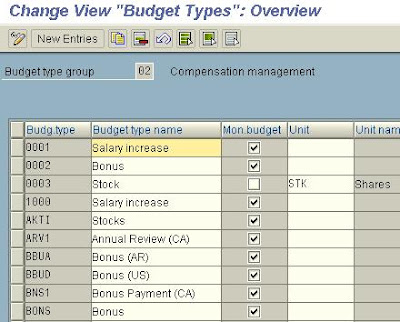
|
| Payroll | Time | OM & PA | Portal | Payroll Fixes | Career Tips | SuccessFactors |
|
#32
|
|||
|
|||
|
Go for new entreis & create as per requirement.

|
| Payroll | Time | OM & PA | Portal | Payroll Fixes | Career Tips | SuccessFactors |
|
#33
|
|||
|
|||
|
Define Budget Periods
In this step, you define your budget periods. The budget period is the period during which you want to implement the salary increases or distribute the bonues/shares. Example In the third quarter of each year, you plan your salary increases and bonus payments for the following year. In this instance your budget period could, for example, be 1999 and its validity period would be from January 1, 1999 to December 31, 1999. Standard settings The SAP R/3 System contains sample budget periods that you can copy or use as a basis for creating your own. Recommendation SAP recommends that the budget period coincides with the compensation planning period. 
|
| Payroll | Time | OM & PA | Portal | Payroll Fixes | Career Tips | SuccessFactors |
|
#34
|
|||
|
|||
|
SAP HR End-to-end Documents with 6000+ Real Time Screen Shots. And Country Payrolls: To Download Pay us $30 (Click Here) Phase 1 Project preparation Phase 2 Blueprint Phase 3 Realization Phase 4 Final preparation Phase 5 Go live and support. Example of SAP HR special topics apart from general topics: * Payroll & Time Schema's * Payroll & Time PCR's (Personal Calculation Rules) * Rates of Pay * Factoring/Pro-ration * Wage type Valuation * Time Quota's & Time Types * Time Evaluation * Absence Valuation * Compensation, Benefits, Performance Appraisal, e-Recruitments * Employee Self Service (ESS) & Manager Self Service (MSS) * CATS - Cross Application Time Sheets * Integration with FICO & other Modules and more and more....list will not stop To Download Pay us $30 (Click Here) Thanks & Regards Wikipedia New Forum www.wikinewforum.com |